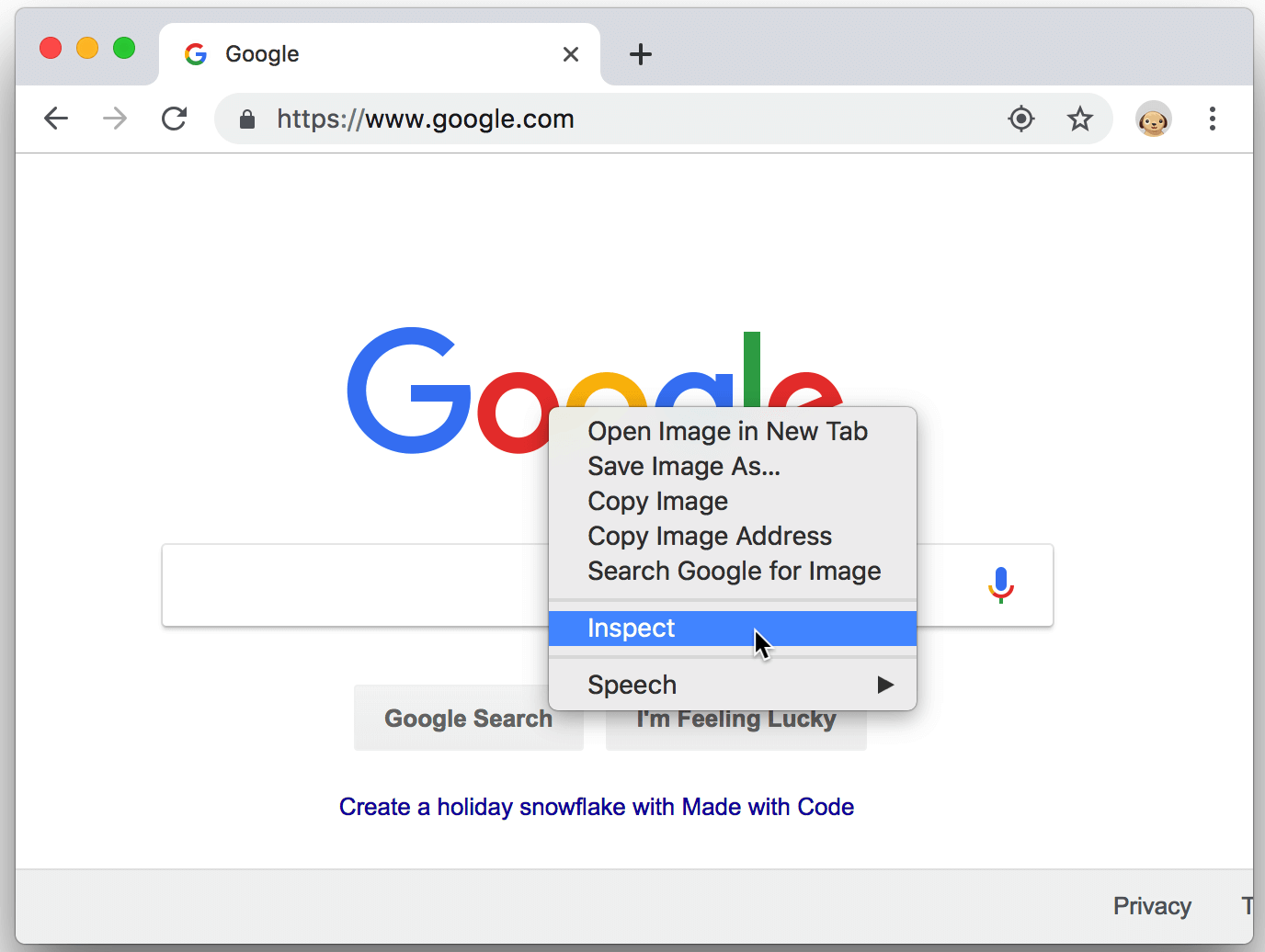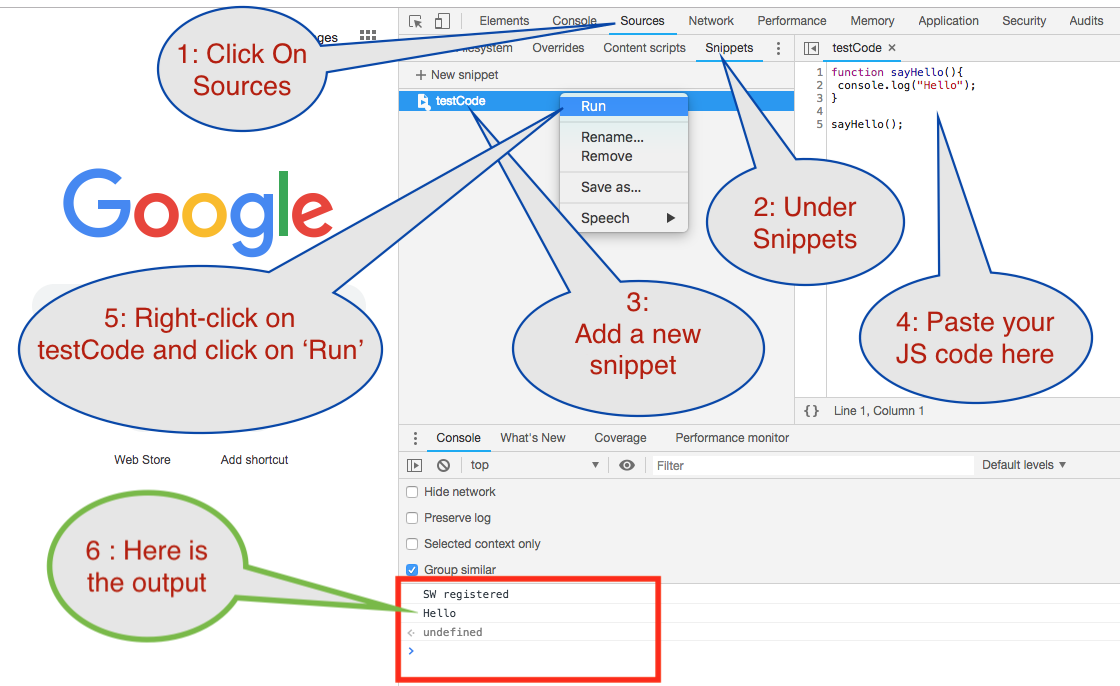Welcome to our website. If you continue to browse and use this website, you are agreeing to comply with and be bound by the following terms and conditions of use, which together with our privacy policy govern opeldo.com’s relationship with you in relation to this website. If you disagree with any part of these terms and conditions, please do not use our website.
The term ‘opeldo.com’ or ‘us’ or ‘we’ refers to the owner of the website. The term ‘you’ refers to the user or viewer of our website.
The use of this website is subject to the following terms of use
- The content of the pages of this website is for your general information and use only. It is subject to change without notice.
- This website uses cookies to monitor browsing preferences that is if you do allow cookies to be used.
- Neither we nor any third parties provide any warranty or guarantee as to the accuracy, timeliness, performance, completeness or suitability of the information and materials found or offered on this website for any particular purpose. You acknowledge that such information and materials may contain inaccuracies or errors and we expressly exclude liability for any such inaccuracies or errors to the fullest extent permitted by law.
- Your use of any information or materials on this website is entirely at your own risk, for which we shall not be liable. It shall be your own responsibility to ensure that any products, services or information available through this website meet your specific requirements.
- This website contains material which is owned by or licensed to us. This material includes, but is not limited to, the design, layout, look, appearance and graphics. Reproduction is prohibited other than in accordance with the copyright notice, which forms part of these terms and conditions.
- All trademarks reproduced in this website, which are not the property of, or licensed to the operator, are acknowledged on the website.
- Unauthorised use of this website may give rise to a claim for damages and/or be a criminal offence.
- From time to time, this website may also include links to other websites. These links are provided for your convenience to provide further information. They do not signify that we endorse the website(s). We have no responsibility for the content of the linked website(s).
- Your use of this website and any dispute arising out of such use of the website is subject to the laws of England, Northern Ireland, Scotland and Wales.
Privacy Policy Notice
The policy: This privacy policy notice is for this website; opeldo.com and served by [Business name & full registered address] and governs the privacy of those who use it. The purpose of this policy is to explain to you how we control, process, handle and protect your personal information while browsing or using this website, including your rights under current laws and regulations. If you do not agree to the following policy you may wish to cease viewing / using this website.
Policy key definitions:
- "I", "our", "us", or "we" refer to the business, Opeldo.com
- "you", "the user" refer to the person(s) using this website.
- GDPR means General Data Protection Act.
Your individual rights
Under the GDPR your rights are as follows.
- the right to be informed;
- the right of access;
- the right to rectification;
- the right to erasure;
- the right to restrict processing;
- the right to data portability;
- the right to object; and
- the right not to be subject to automated decision-making including profiling.
Internet cookies
We use cookies on this website to provide you with a better user experience. We do this by placing a small text file on your device / computer hard drive to track how you use the website, to record or log whether you have seen particular messages that we display, to keep you logged into the website where applicable, to display relevant adverts or content, referred you to a third party website.Some cookies are required to enjoy and use the full functionality of this website.
We use a cookie control system which allows you to accept the use of cookies, and control which cookies are saved to your device / computer. Some cookies will be saved for specific time periods, where others may last indefinitely. Your web browser should provide you with the controls to manage and delete cookies from your device, please see your web browser options.
Data security and protection
We ensure the security of any personal information we hold by using secure data storage technologies and precise procedures in how we store, access and manage that information. Our methods meet the GDPR compliance requirement.
Sponsored links, affiliate tracking & commissions
Our website may contain adverts, sponsored and affiliate links on some pages. These are typically served through our advertising partners; Google Adsense, eBay Partner Network, Amazon Affiliates, or are self served through our own means. We only use trusted advertising partners who each have high standards of user privacy and security. However we do not control the actual adverts seen / displayed by our advertising partners. Our ad partners may collect data and use cookies for ad personalisation and measurement. Where ad preferences are requested as 'non-personalised' cookies may still be used for frequency capping, aggregated ad reporting and to combat fraud and abuse.
Clickable sponsored or affiliate links may be displayed as a website URL like this; www.example.com/blog/welcome.php or as a titled text link like this: How To Start A Blog. Clicking on any adverts, sponsored or affiliate links may track your actions by using a cookie saved to your device. You can read more about cookies on this website above. Your actions are usually recorded as a referral from our website by this cookie. In most cases we earn a very small commission from the advertiser or advertising partner, at no cost to you, whether you make a purchase on their website or not.
We use advertising partners in these ways to help generate an income from the website, which allows us to continue our work and provide you with the best overall experience and valued information. If you have any concerns about this we suggest you do not click on any adverts, sponsored or affiliate links found throughout the website.
Email newsletter messages & subscription
Under the GDPR we use the consent lawful basis for anyone subscribing to our newsletter or blog post list. We only collect certain data about you, as detailed in the "Processing of your personal date" above. Email newsletter messages that we send may contain tracking & server technologies in order to track subscription (subscribe / unsubscribe) activity within email messages. Where used, such marketing messages may record a range of data such as; dates, email I.P addresses, opens, clicks, forwards, geographic and demographic data. Such data, within its limitations will show the activity each subscriber made for that email campaign.
Any newsletter email messages we send are in accordance with the GDPR and the PECR. We provide you with an easy method to withdraw your consent (unsubscribe) or manage your preferences / the information we hold about you at any time. See any newsletter / new blog post subscription messages for instructions on how to unsubscribe or manage your preferences.